Setting Up a Blog Using WordPress in 10 Simple Steps
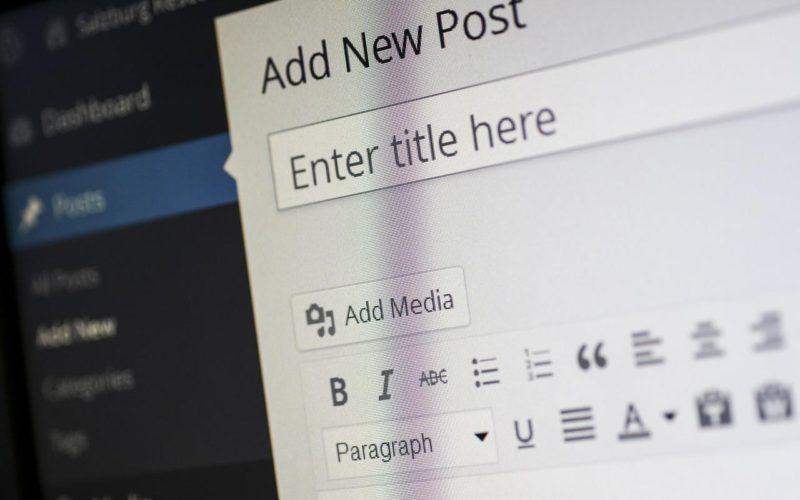
Setting Up a Blog Using WordPress in 10 Simple Steps
Setting up a blog using WordPress doesn’t have to be challenging even if you don’t know the first thing about blogging. With just a few simple steps to follow you’ll be blogging away in no time.
Setting up a blog using WordPress and Fantastico
The best and fastest way for setting up a blog using WordPress software is to use Fantastico.
 Fantastico is software included with most hosting companies that allows you to install applications like WordPress on your site easily. If you’re not sure if your hosting company supports Fantastico (most do), then contact their customer support.
Fantastico is software included with most hosting companies that allows you to install applications like WordPress on your site easily. If you’re not sure if your hosting company supports Fantastico (most do), then contact their customer support.
If you see a Fantastico icon when you log into your hosting account, click on it. This is by far the easiest way you will find for setting up a blog using WordPress. You’ll be taken to a page with many options. Look on the left side and you’ll see WordPress. Click the link and you’ll be brought to page with a few options.
Disclaimer: Certain links on this site are affiliate links for which the owner is remunerated for sales and/or leads.
Fantastico makes it easy
These are easy options to fill out.
- Choose the correct domain name that you want to install WordPress on. This should be the one you chose after picking your niche. Don’t worry about installing in a directory. Leave that blank and it’ll post the blog on the home page of your site. If you’d prefer, put the word blog there and it will install on yourdomain.com/blog instead.
- Come up with an administrator name. Don’t use something like ‘admin.’ It makes your site easy prey to hackers. Choose your password. Write down your administrator name and your password in a secure place.
- Even better, use two factor identification to set up the sign in process, or set up your WordPress account with two factor identification and use it to sign in. This has the added advantage of letting you sign into multiple sites from one account, if you decide you want to set up a website in more than one niche.
- Enter your admin nickname. This will be your display name and can be changed later if you don’t like it. You can use your name, your company name, or your initials.
- Enter the admin email. This should be a working email address you have access to. Be sure to double-check it to prevent errors.
- Next, choose your site name. Your site name can also be changed later in the administration settings.
- Enter the description of your website. This is your tagline or slogan. Once you’ve done that, click ‘install WordPress.’ A page will come up prompting you to review your choices. If they’re correct, click ‘finish.’ If not, hit the back button and correct any errors.
- Log in. Once you install WordPress, it will take a few seconds to a few hours depending on your site and system before the site is set up and you can begin customizing it. You can log into your WordPress website when it’s complete by going to www.yoursite.com/wp-login.php.
- Enter the administrator username and password you chose earlier.
- On the left side, look for a box that says ‘Settings.’ In that box, there will be multiple settings you can tweak including your site name, slogan, your local time, your email address and more.
That’s it!
If you have questions about these settings, consult with your customer support people or read the WordPress Codex which contains a WordPress for Beginners section that answers the most common questions from new users.
Setting up a blog using WordPress is easy and the best way to get started quickly with a really professional-looking blog. There are a number of other great CMS platforms available, but most would agree that WordPress is one of the easiest and fastest to set up.
Have you already set up your blog? Did you use WordPress? Please tell us about your experience in the comments. Make sure to leave us your link!





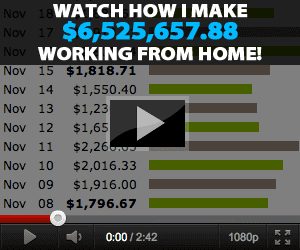
Pingback: An Opt In List is your 1st Priority for Big Money
Pingback: Your 1st Priority is get Your Readers on your Opt In List